In our district there are two ways to hook a computer up to an Epson Projector - using HDMI or Serial cable. All desktops are hooked up via Serial cable, USB, and Audio. In this post, we'll learn how to connect using serial cable (with USB for touch/pen and Audio cable for sound). This post is if you need to unplug the serial cable from the desktop in a room and connect it to your laptop (Mac users require a Thunderbolt adapter to serial connector to accomplish this).
- I recommend using the HDMI connection if you're hooking your laptop up for a quick presentation - it only requires two wires. Click here to see how to use HDMI instead of serial cable connection.
- **If you have an extra serial cable in the room, connect it to your laptop. Disconnect the desktop serial cable connection at the wall outlet and connect your laptop's connection. See below how to switch the input if you're seeing a blue screen.**
- The picture below shows the different options at the wall outlet.

Here's how to connect your laptop to the projector if you have to disconnect the projector from a desktop computer...
1. Disconnect the serial cable at the back of your desktop. **Make sure that it's unscrewed before pulling it out!**
2. Connect the serial cable to your computer. **Make sure the prongs are aligned before pushing in AND you should screw it in to ensure that the connection doesn't get jostled and bend the prongs.** (This will take care of the picture).
3. Disconnect the audio cable from your desktop. Plug it into your laptop. (This will take care of sound).
4. Disconnect the USB cable from your desktop. Plug it into your laptop. (This will allow touch and pens to work).
5. Turn the projector on using the power button on the projector or use the remote.
6. If you have a blue screen, you must change the input to COMPUTER 1. You can use SOURCE SEARCH on the remote or the projector (see above picture) or use the menu on the board following these steps...
- Click on the bottom right of the board. Click on the up arrow.
- Select the INPUT icon.

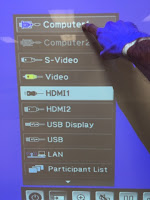
- If your computer has never been connected to an Epson Projector, it may take 30 seconds to 1 minute for it to set up the drivers. A message will pop-up in the bottom right corner when the drivers are installed. It'll say something like "your USB device is now installed."
- Now you are set to go!
- Mac Users - Pens will work, but on my computer I couldn't get touch to work (as of 12/16/2015).
- If you want to interact with the computer from the board, make sure you are in PC Interactive Mode (computer and mouse icon). If you don't need to interact or only want to annotate over what's there, you can be in PC Free mode (projector and pen icon). Click here to learn the differences between the two.
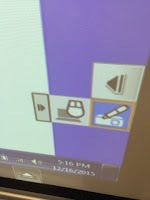
- In another post, I will share tips and tricks for using ActivInspire with the Epson Projector - dual mode, touch input, and multi-users.










No comments:
Post a Comment