1. Open your Microsoft Exchange (please note you can not do this through mail.groton.k12.ct.us, you can only do this in Microsoft Exchange).
3. If you do not have "The MM Events" calendar, your screen will look something like this...
7. Your calendar is still there under the Calendar tab. If you click on the arrow pointing right, it will put the calendars side by side....
8. Here's what it looks like after you click the arrow.
Let me know if you need help with this, it only takes a minute or so to do. If you are support staff and everything posted to the calendar says 'busy,' put in a SchoolDude request asking to change your permission so that you may see the MM Events calendar.




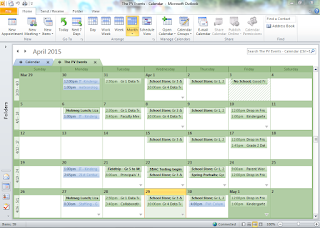


No comments:
Post a Comment