1. Log in to Power School.
2. Click on the printer icon to the right of your class name or click on REPORTS in the left menu bar.
4. Select "aGrade (your grade)RC - 11." Click SUBMIT.
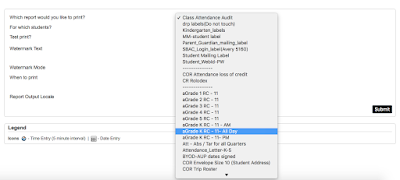
5. Wait a minute or two, or click refresh. "Completed" and "View" will show up in the menu. Click VIEW to see a PDF of all of the report cards in your class.


